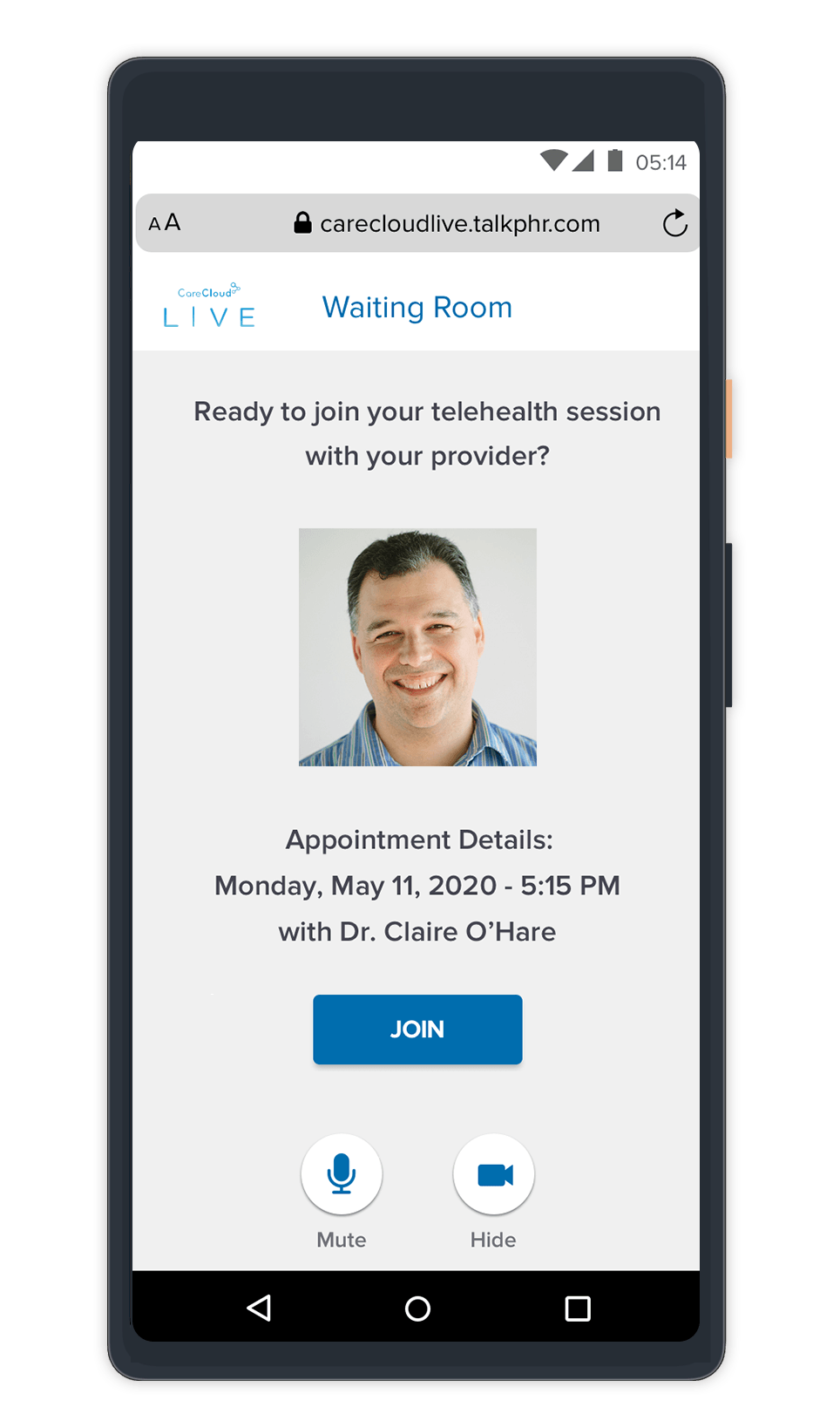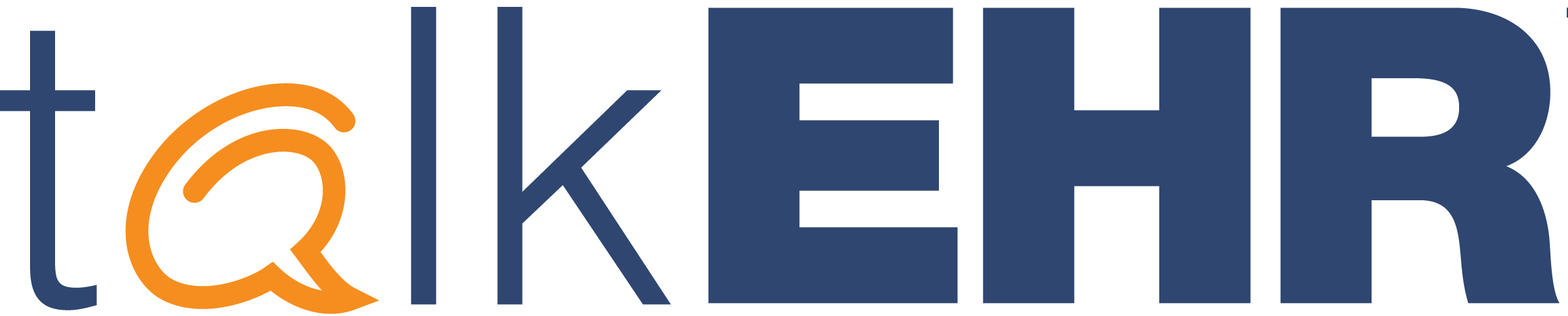Steps for a Successful Telehealth Appointment with Your Provider
Completing a CareCloud Live telehealth appointment with your provider is simple!
![]()
Mobile – Android Instructions
To meet with your provider on CareCloud Live on your mobile Android device, you will need to use a Google Chrome browser (Android default browser).

VIEW APPOINTMENT REMINDER
The appointment reminder you received from your provider as either an email or text message (based on your preferred contact method) will contain an appointment link. Tap the link to connect to your appointment in Google Chrome ![]() .
.
Text Example
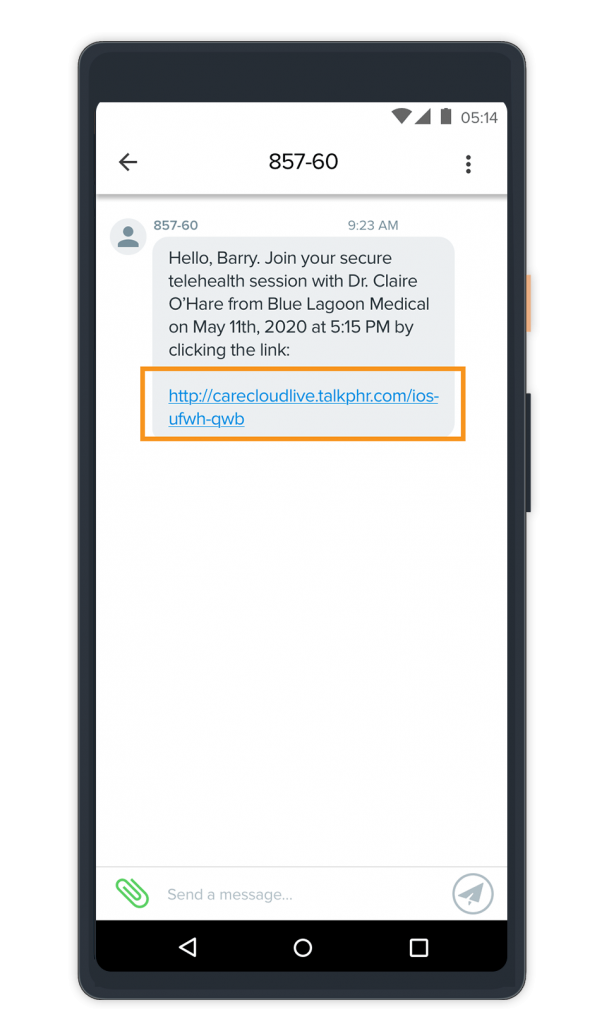
Email Example
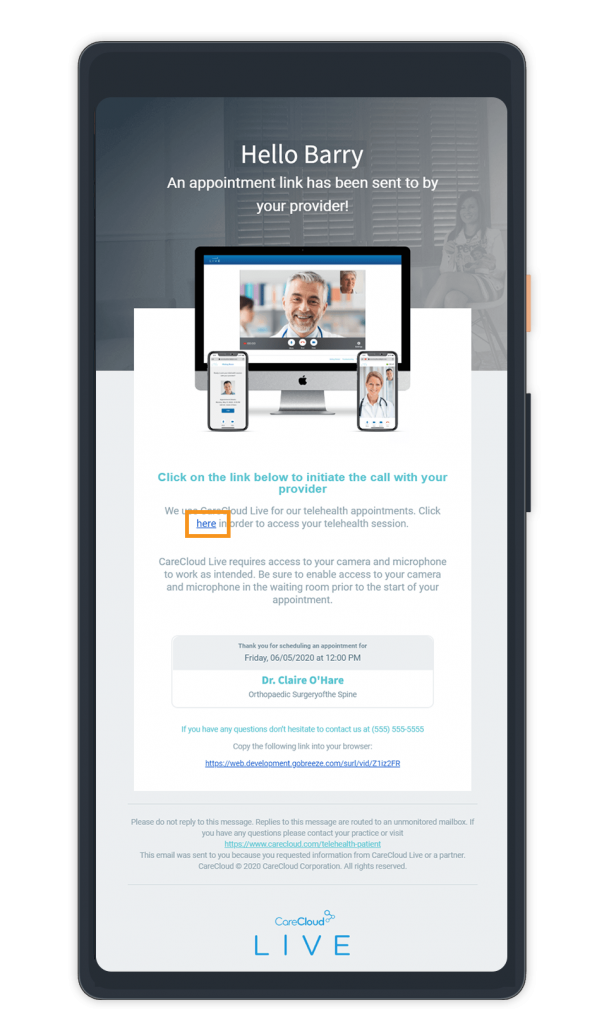

ALLOW CAMERA AND MICROPHONE ACCESS
If you have not done so previously, you will be prompted to allow CareCloud Live to access your camera and microphone. This is required. Tap Allow in both dialogs.
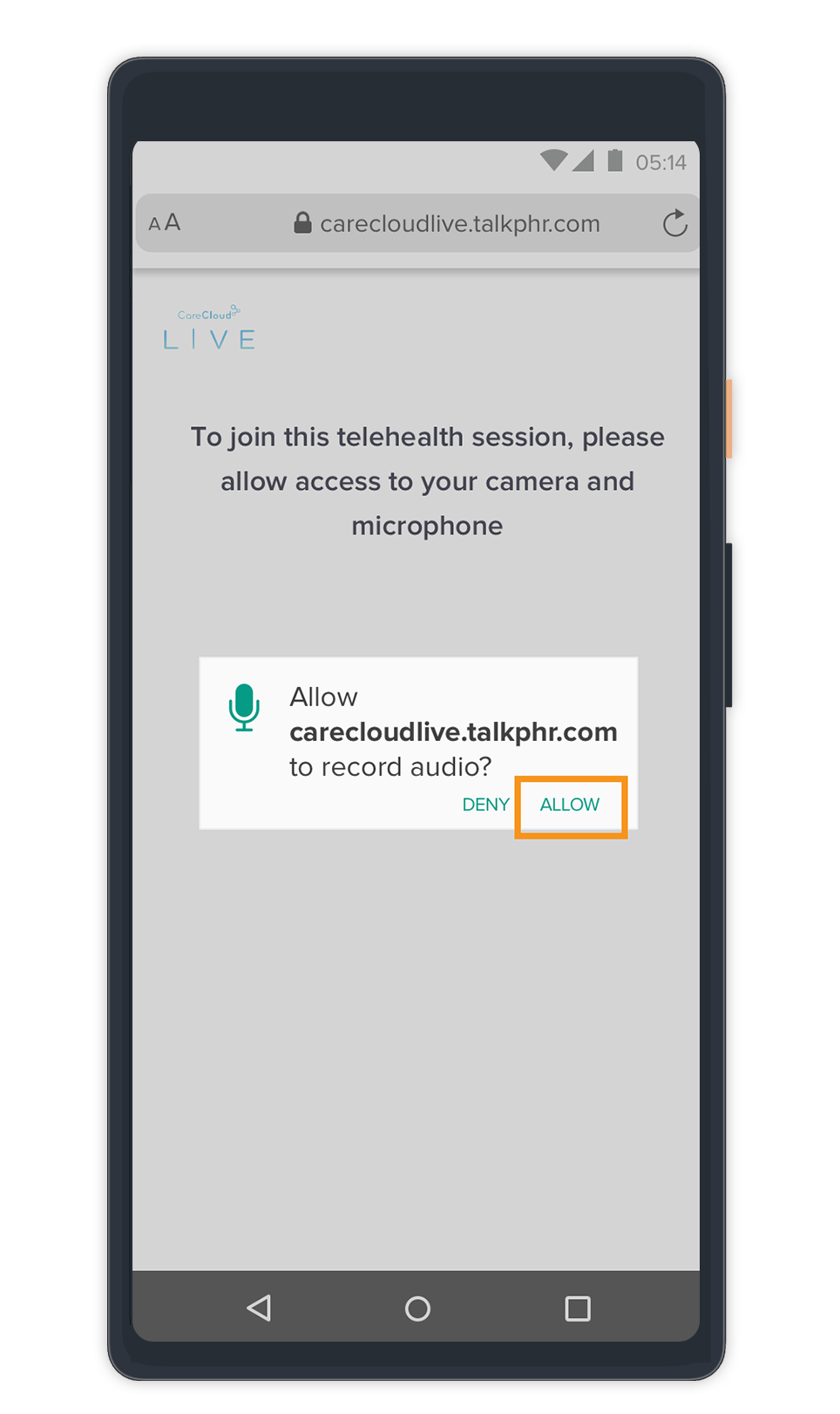
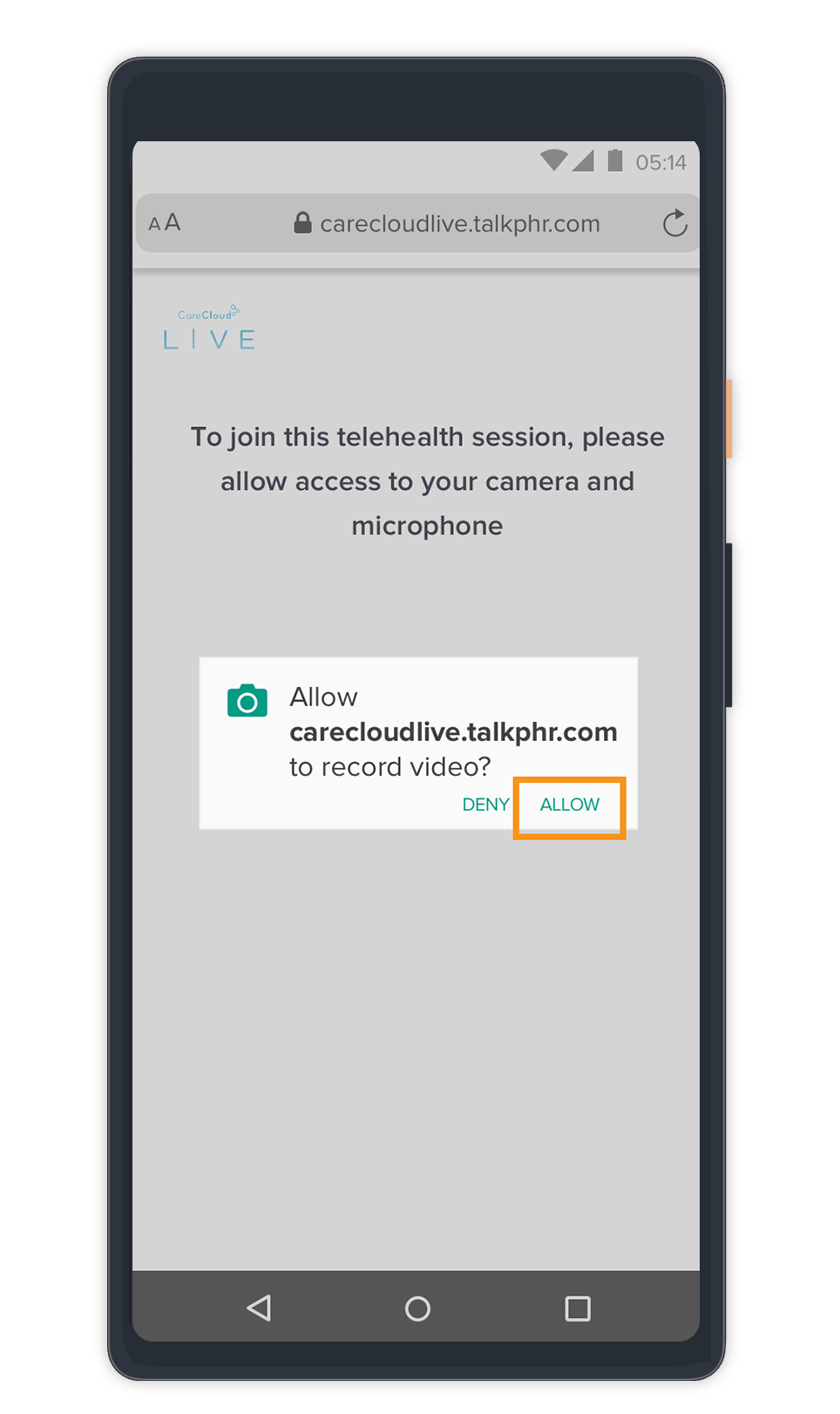

JOIN WAITING ROOM
Tap the Join button on the appointment details screen no more than 15 minutes prior to your scheduled appointment to enter the waiting room. Your provider will be notified that you are ready for your appointment.
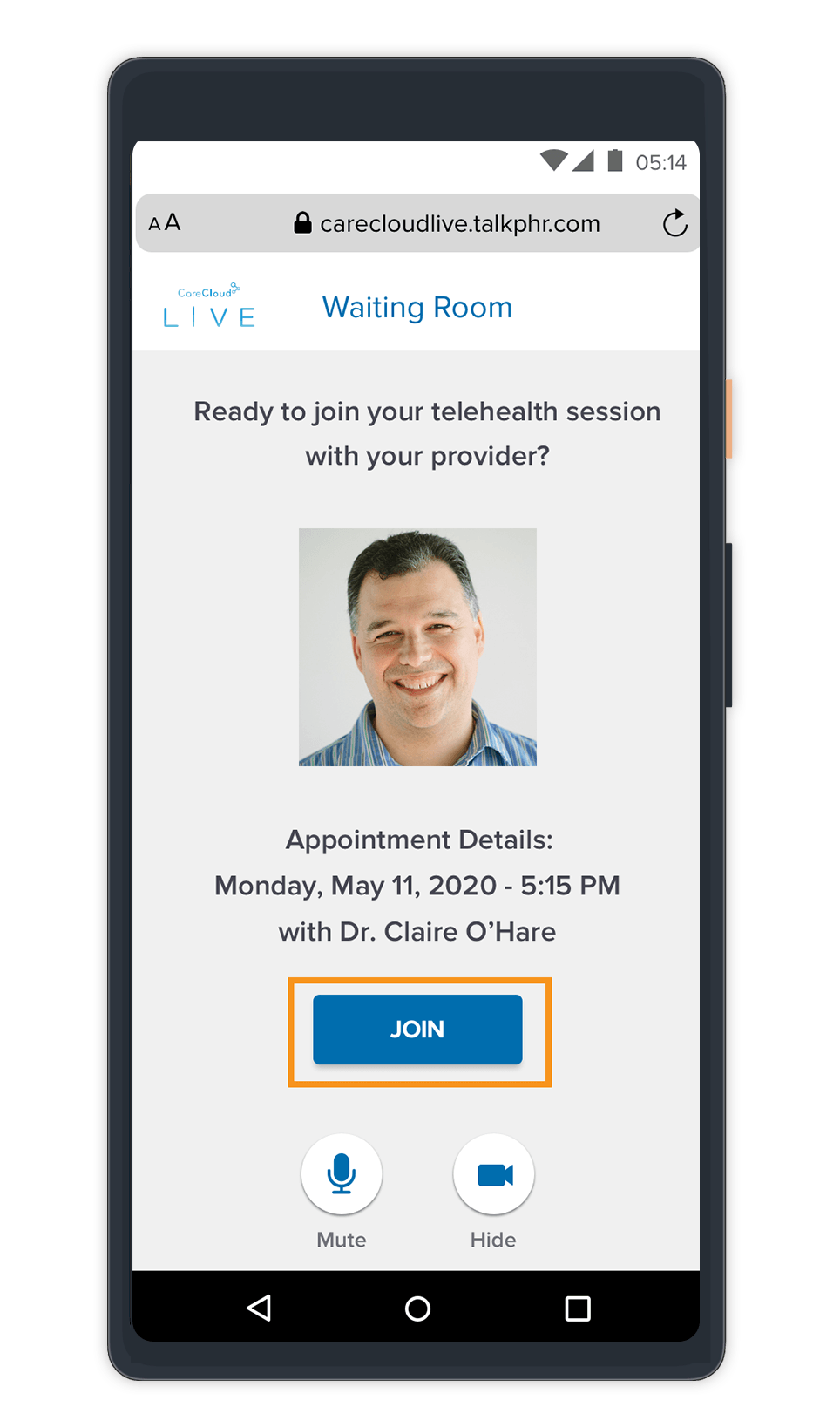

WAIT FOR YOUR PROVIDER
Wait in the waiting room until your scheduled appointment time.
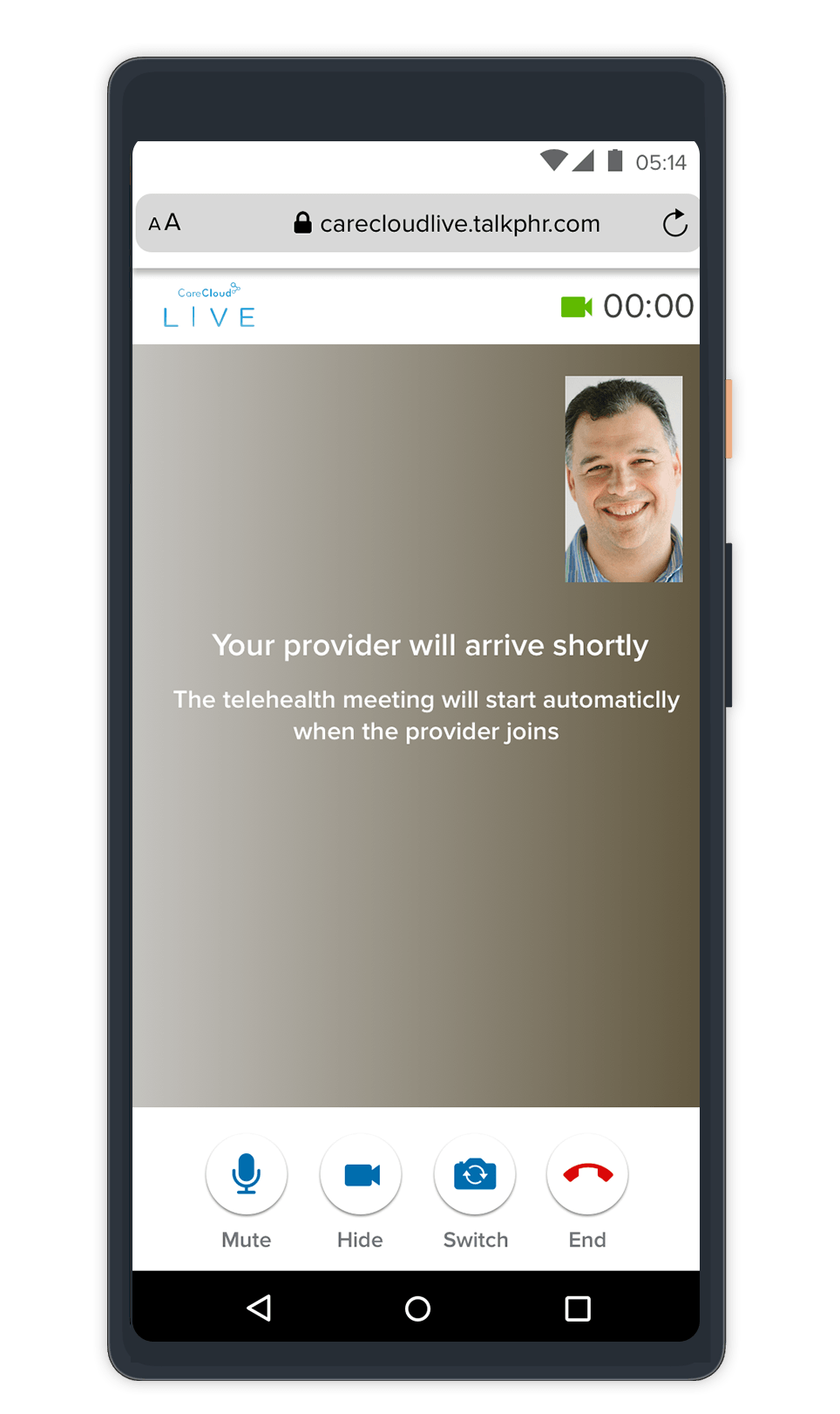

CONDUCT APPOINTMENT
When your provider is ready, they will join the call. Use the buttons at the bottom of the screen to mute/unmute your audio, hide/unhide your video, switch camera directions or end the call.
![]()
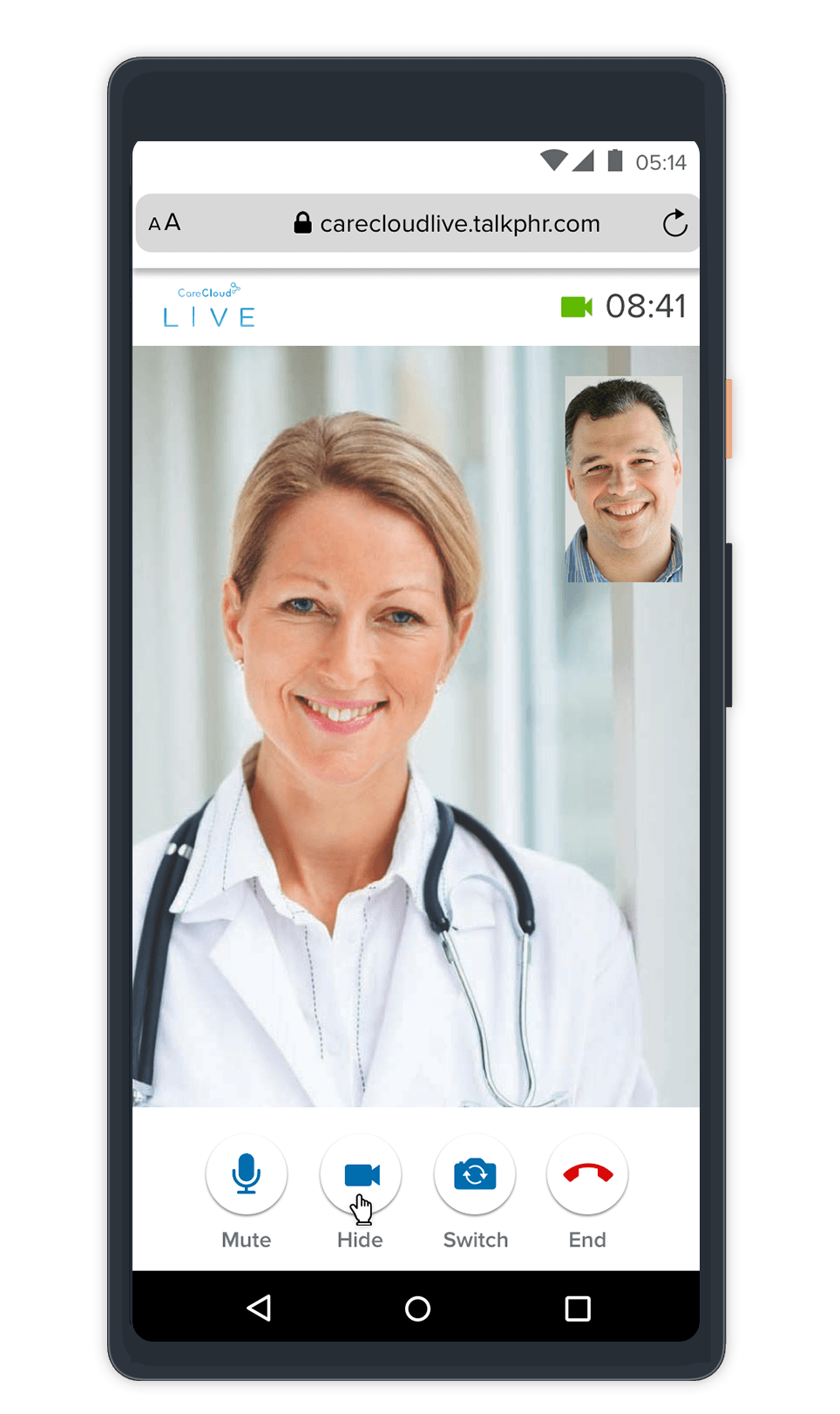

END APPOINTMENT
When your appointment is over, simply tap the End button ![]() to end the appointment. This will bring you back to your provider’s waiting room.
to end the appointment. This will bring you back to your provider’s waiting room.
Note that if your connection was terminated prematurely, simply tap the Join button again to rejoin the appointment.
If your telehealth appointment is completed, you can close your browser tab.